Theme Installation
- Log in to the WordPress Administration Panels.
- Select the Appearance panel, then Themes.
- Select Add New.
- Then, select Upload Theme.
- Click Browse. Locate the zip file theme on your computer.
- Select the zip file and click Install Now.
How to set the Homepage setting?
From Customize section, go to Homepage Setting you will see two options.
- Your latest posts: When you choose this option then you will see these options.
- Your Latest Posts Title: This option only works if the Static Front Page is set to “Your latest posts.” This option allows setting the title.
- A static page: you will be able to set a page as FrontPage and you will find the Post Page option as well.
From Homepage: you can set any page as Home.
From Posts Page: you can set any page as a Blog.
- Enable content: Check to display the Homepage’s content. If this option is enabled then the content of the homepage is displayed. For Example “Home” is set as the front page then the content of home is displayed on the home page design after enabling this option.
How to manage Colors?
1. From Customize section, go to Colors.
2. From Colors, you will have these options:
- Color Scheme: This changes the theme color of the site.
- You can change the menu color, topbar color, and footer color also
- For Footer Color
1. From Customize section, go to Theme Options.2. From Theme Options, you will see Footer Options. - For Menu Color
1. From Customize section, go to Theme Options.2. From Theme Options, you will see Menu Options. - For Topbar Options1. From Customize section, go to Header Top.2. From Theme Options, you will see Contact Info.
- For Footer Color
How to manage the Header Image?
1. From Customize section, go to Header Image
2. From the Header Image, you will have these options:
- Header Image This changes the header image.
How to manage Background Image?
1. From Customize section, go to Background Image.
2. From Background Image, you will see:
Background Image:
- This will change the background image for the entire site.
How to set up a front page as shown in the demo?
If you have Premium Theme
One Click Demo Import Plugin recommended Plugins in this theme. For Download One Click Demo Import Plugin Click Here . One Click Demo Import Import is recommended for demo import of this theme. To import the dummy demo data:
- First Install the One Click Demo Import Plugin and activate this plugin.
- Then go to Dashboard-> Appearance -> Import Demo Data
- Then click the Import demo data button.
Note: You need to import demo data in fresh WordPress otherwise existing posts, pages, categories, images, custom post types or any other data will be deleted or modified.
If You have a Free Version theme
- First Install the One Click Demo Import Plugin and activate this plugin.
- Download the demo content file from Here.
- Then go to Dashboard-> Appearance -> Import Demo Data
- Then click the Import demo data button manually.
Note: You need to import demo data in fresh WordPress otherwise existing posts, pages, categories, images, custom post types or any other data will be deleted or modified.
OR
1. From Customize section, go to Front Page Section.
You Can see Frontpage section options and you can set up manually
How to manage Blog/Archive Options?
1. From Customize section, go to Front Page Section.
2. You will see Blog/Archive.
3. On the Blog Page you will see:
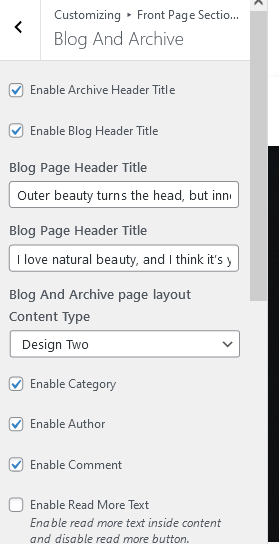
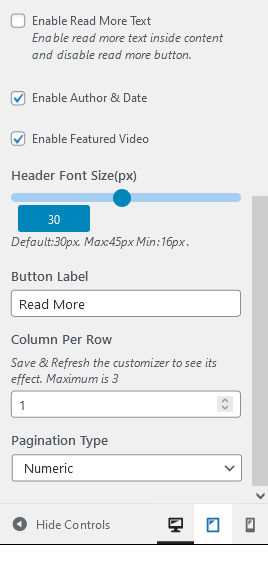
How to manage Theme Options?
You will see the following sections under Theme Options:
- General Options
- Header Image for inner pages
- Header Menu Option
- Post Title Options
- Single Post Options
- Single Page Options
- Font Options
- Footer Option
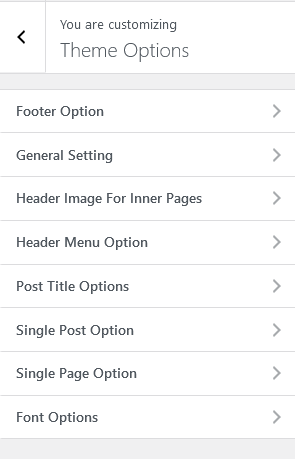
The above sections are described below.
How to manage Layout?
1. From Customize section, go to Theme Options.
2. From Theme Options, you will see General Options.
3. In Layout Options you will see:
- Archive Sidebar Position: You can choose either the Right sidebar orLeft sidebar or No Sidebar.
- Blog Sidebar Position: You can choose either Right sidebar or Left sidebar or No Sidebar .
- Posts Sidebar Position: You can choose either Right sidebar or Left sidebar or No Sidebar.
- Pages Sidebar Position: You can choose either Right sidebar or Left sidebar or No Sidebar.
How to manage Post Title style?
1. From Customize section, go to Theme Options.
2. From Theme Options, you will see Post Title Options.
3. In Post Title Options Options you will see:

How to manage Single post Options?
1. From Customize section, go to Theme Options.
2. From Theme Options, you will see Single Post.
3. In a Single post you will see:
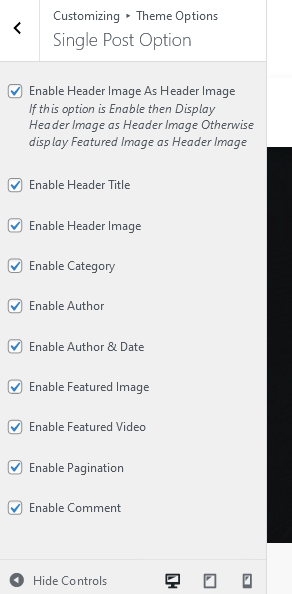
How to manage Font?
1. From Customize section, go to Theme Options.
2. From Theme Options, you will see Font.
3. In Font you will see:
- Heading Font: Here you can easily choose different types of font for the header section.
- Body Font: Here you can easily choose different types of font for the body section.
Footer Options
1. From Customize section, go to Theme Options.
2. From Theme Options, you will see Footer Options.
3. You can change color and copyright test and power by text.
-
- Display Scroll Top Button: You can easily hide or display scroll buttons.

How to manage Additional CSS?
1. From Customize section, go to Additional CSS..
2. Additional CSS you will see:
- You can add your own CSS here.
